spine-android Runtime Documentation
Licensing
Please see the Spine Runtimes License before integrating the Spine Runtimes into your applications.
Getting Started
The spine-android runtime is implemented on top of spine-libgdx. It supports loading, playback and manipulation of animations created with Spine.
Installation
It supports a minimum SDK version of 24 (Android 7.0, Nougat). Please ensure your project targets at least this SDK version to utilize Spine’s features.
To use spine-android in your Android app project, first add the mavenCentral and the SonaType snapshot repositories to your Gradle project:
mavenCentral()
maven {
url = uri("https://oss.sonatype.org/content/repositories/snapshots")
}
}
Next, add the spine-android dependency to your app's build.gradle file:
implementation(""com.esotericsoftware.spine:spine-android:4.2.+"")
}
This will pull in the latest spine-android version compatible with Spine Editor version 4.2. Generally, this will be a snapshot version based on the latest commit in the spine-runtimes repository. Our snapshot releases are considered stable and published frequently. If you still want or need to depend on a release instead of a snapshot version, you can find the latest release version for your Spine Editor version on Maven Central.
Ensure that the major.minor version of spine-android matches the major.minor Spine Editor version you are exporting from. See Spine Versioning for more information.
Samples
The spine-android runtime includes several samples that showcase its feature set. You can run the example project following these steps:
- Install Android Studio
- Clone the spine-runtimes repository:
git clone https://github.com/esotericsoftware/spine-runtimes - Open the
spine-android/folder within Android Studio. - Run the
appconfiguration.
All examples are written using Kotlin in combination with Jetpack Compose, but spine-android is also compatible with Java and plain Android views. The example project contains the following examples:
SimpleAnimation.kt: demonstrates the basic use ofSpineViewandSpineControllerto load an exported Spine skeleton, display it in the view, and playback a specific animation.PlayPause.kt: demonstrates how to pause and resume an animation.AnimationStateEvents.kt: demonstrates how to set a slot's color, how to queue multiple animations, and how to listen for animation state events.DebugRendering.kt: shows how to perform custom drawing on top of the rendered skeleton via theSpineControlleronAfterPaintcallback.DressUp.kt: demonstrates Spine's skins feature as well as rendering a skeleton to a thumbnail for use in a character creation UI.IKFollowing.kt: demonstrates how to let the user drag one of the skeleton's bones via mouse or touch input.DisableRendering.kt: Demonstrates how to disable rendering when theSpineViewmoves off screen. This is important if you need to preserve CPU/GPU resources.SimpleAnimationActivity.java: Demonstrates how to use spine-android withJavaaSpineViewwithin aXMLbased relative layout.
Updating the spine-android Runtime
Before updating your project's spine-android runtime, please consult our guide on Spine editor and runtime version management.
To update the spine-android runtime, simply modify the version string of the spine-android package in your build.gradle dependencies.
Note: If you change the
major.minorversion of the spine-android package, you have to re-export your Spine skeletons with the same Spine Editormajor.minorversion!
Using spine-android
The spine-android runtime builds on top of spine-libgdx, which also depends on libGDX. It supports loading, playback and manipulation of animations created with Spine. The spine-android runtime uses spine-libgdx to easily display and interact with Spine skeletons in Android.
Asset Management
Exporting for spine-android
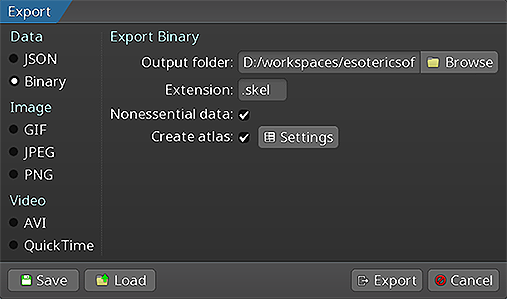 Please follow the instructions in the Spine User Guide on how to
Please follow the instructions in the Spine User Guide on how to
An export of the skeleton data and texture atlas of your skeleton will yield the following files:
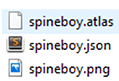
skeleton-name.jsonorskeleton-name.skel, containing your skeleton and animation data.skeleton-name.atlas, containing information about the texture atlas.- One or more
.pngfiles, each representing on page of your texture atlas containing the packed images your skeleton uses.
Note: You should prefer binary skeleton exports over JSON exports, as they are smaller in size and faster to load.
The files can be loaded via spine-android classes like AndroidTextureAtlas, SkeletonDataUtils, AndroidSkeletonDrawable, SpineView.
Note: The spine-android runtime currently does not support atlases exported using pre-multiplied alpha due to technical limitations in Android. Android's rendering engine ensures that common non-premultiplied alpha artifacts are avoided.
Updating Spine Assets
During development, you may frequently update your Spine skeleton data and texture atlas files. You can simply overwrite these source files (.json, .skel, .atlas, .png) by re-exporting from the Spine Editor and replacing the existing files in your Android project.
Ensure that the major.minor version of spine-android matches the major.minor Spine Editor version you are exporting from. See Spine Versioning for more information.
Core classes
The spine-android API is built on top of spine-libgdx, which provides core classes and algorithms to load, query, modify, and animate Spine skeletons.
Here, we will briefly discuss the most important core classes that you will encounter in your day-to-day use of spine-android. Please consult the Spine Runtimes Guide for a detailed overview of the Spine Runtimes architecture, core classes, and API usage.
spine-android classes
The AndroidSkeletonDrawable class bundles loading and updating AndroidTextureAtlas, Skeleton, and AnimationState into a single easy-to-use class.
The AndroidTextureAtlas class stores the data loaded from an .atlas file and its corresponding .png image files.
The SkeletonDataUtils class exposes static functions to load a SkeletonData class from skeleton file assets.
The SkeletonRenderer class is responsible to transform the Skeleton with its current pose to SkeletonRenderer.RenderCommand commands and render them to a Canvas.
These are part of spine-android and are either extensions of spine-libgdx or add Android specific functionality on top of them.
spine-libgdx classes
The SkeletonData class stores the data loaded from a .json or .skel skeleton file. The skeleton data contains information about the bone hierarchy, slots, attachments, constraints, skins, and animations. A SkeletonData instance is usually loaded by also providing an Atlas from which it sources the images to be used by the skeleton it represents. It serves as a blueprint for creating Skeleton instances. Multiple skeletons can be instantiated from the same atlas and skeleton data, which then share the loaded data, minimizing both load times and memory consumption at runtime.
The Skeleton class stores an instance of a skeleton, created from a SkeletonData instance. A skeleton stores its current pose, that is the position of bones and the current configuration of slots, attachments, and active skin. The current pose can be computed by either manually modifying the bone hierarchy, or, more commonly, by applying animations via an AnimationState.
The AnimationState class is responsible for keeping track of which animation(s) should be applied to a skeleton, advancing and mixing those animations based on the elapsed time between the last and current rendering frame, and applying the animations to a skeleton instance, thereby setting its current pose. The AnimationState queries an AnimationStateData instance to retrieve mixing times between animations, or fetches the default mix time if no mixing time is available for a pair of animations.
The spine-android runtime builds on top of these core classes.
SpineView
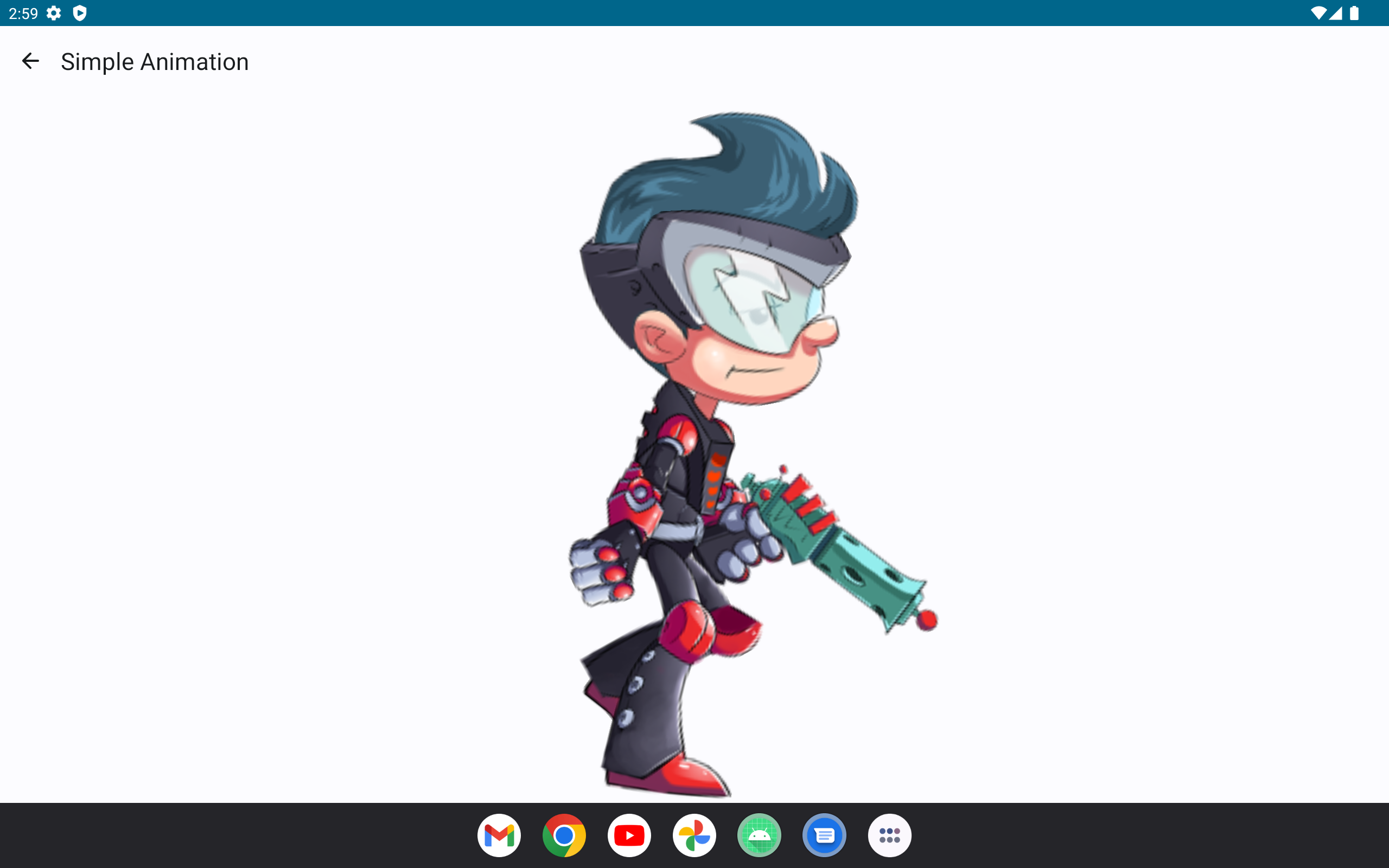
A SpineView is an Android View responsible for loading and displaying a Spine skeleton. At a minimum, the view needs to know from where to load the skeleton and atlas files, and it must receive a SpineController instance that is responsible for modifying the state of the view, such as setting an animation, or changing the skin of the skeleton.
When using Jetpack Compose, a SpineView can be instantiated within an AndroidView:
factory = { context ->
SpineView.loadFromAssets(
"spineboy.atlas",
"spineboy-pro.json",
context,
SpineController {
it.animationState.setAnimation(0, "walk", true)
}
)
}
)
Upon instantiation, the SpineView will asynchronously load the specified files and construct the underlying core class instances from them, namely instances of AndroidTextureAtlas, SkeletonData, Skeleton, AnimationStateData, and AnimationState.
Once loading is complete, the SpineController constructor callback onInitialized is called, allowing it to modify the state of the view, such as setting one or more animations, manipulating the bone hierarchy, or modifying the skin of the skeleton. See the section on SpineController below.
The SpineView class provides multiple static factory methods to load skeleton and atlas files from different sources:
SpineView.loadFromAsset()loads files from the root bundle, or a provided bundle.SpineView.loadFromFile()loads files from the file system.SpineView.loadFromHttp()loads files from URLs.SpineView.loadFromDrawable()constructs a view from aAndroidSkeletonDrawable. This is useful when the skeleton data should be preloaded, cached, and/or shared betweenSpineViewinstances. See theDisableRendering.ktexample for more information.
When you need to further define how the Spine skeleton is fitted and aligned inside the widget, you can either use the setters of SpineView:
spineView.setContentMode(ContentMode.FILL)
spineView.setAlignment(Alignment.BOTTOM_CENTER)
spineView.setBoundsProvider(SkinAndAnimationBounds("flying"))
or the SpineView.Builder:
.setLoadFromAssets("dragon.atlas", "dragon-ess.skel")
.setContentMode(ContentMode.FILL)
.setAlignment(Alignment.BOTTOM_CENTER)
.setBoundsProvider(SkinAndAnimationBounds("flying"))
.build()
setContentModesets theContentModeto use to fit the skeleton inside the view.setAlignmentsets theAlignmentto use to align the skeleton inside the view.setBoundsProvidersets theBoundsProviderused to calculate the pixel size of the bounding box to be used for the skeleton when computing the fit and alignment. By default, the skeleton's setup pose bounding box is used. See the class documentation forSetupPoseBounds, andSkinAndAnimationBoundsfor additional information.
The SpineView has an getter/setter pair isRendering/setRendering, through which rendering can be disabled. To update properties of the SpineView, like isRendering in Jetpack Compose, add the AndroidView.update parameter:
factory = ...
update = { spineView ->
spineView.isRendering = isSpineBoyVisible.value
}
)
See the DisableRendering.kt example for more information.
SpineController
A SpineController controls how the skeleton of a SpineView is animated and rendered. The controller can be provided with a set of optional callbacks through method injection or the SpineController.Builder class. The callbacks are called at specific times during the life-time of the SpineView.
The controller exposes the skeleton state through getters returning Spine Runtimes API objects such as the AndroidTextureAtlas, SkeletonData, Skeleton, and AnimationState, through which the state can be manipulated. See the Spine Runtimes Guide, and the documentation of those classes for more information.
Upon initialization of a SpineView, the controller's onInitialized() callback method is invoked once. This method can be used to setup the initial animation(s) to be played back, or set the skin of the skeleton, among other things.
After initialization is complete, the SpineView is rendered continuously at the screen refresh rate. Each frame, the AnimationState is updated based on the currently queued animations, and applied to the Skeleton.
Next, the optional onBeforeUpdateWorldTransforms() callback is invoked, which can modify the skeleton before its current pose is calculated using Skeleton.updateWorldTransform(). It is set using SpineController.setOnBeforeUpdateWorldTransforms() or SpineController.Builder.setOnBeforeUpdateWorldTransforms().
After the current pose has been calculated, the optional onAfterUpdateWorldTransforms() callback is invoked, which can further modify the current pose before the skeleton is rendered. This is a good place to manually position bones. It is set using SpineController.setOnAfterUpdateWorldTransforms() or SpineController.Builder.setOnAfterUpdateWorldTransforms().
Before the skeleton is rendered by the SpineView, the optional onBeforePaint() callback is invoked, which allows rendering backgrounds or other objects that should go behind the skeleton on the Canvas. It is set using SpineController.setOnBeforePaint() or SpineController.Builder.setOnBeforePaint().
After the SpineView has rendered the current skeleton pose to the Canvas, the optional onAfterPaint() callback is invoked, which allows rendering additional objects on top of the skeleton. It can be set using SpineController.setOnAfterPaint() or SpineController.Builder.setOnAfterPaint().
By default, the view updates and renders the skeleton every frame. The SpineController.pause() method can be used to pause updating and rendering the skeleton. The SpineController.resume() method resumes updating and rendering the skeleton. The SpineController.isPlaying() getter reports the current playback state. See the PlayPause.kt example.
AndroidSkeletonDrawable
An AndroidSkeletonDrawable bundles loading, storing, updating, and rendering a Skeleton and its associated AnimationState into a single, easy to use class. The class can be used as the basis for a custom view implementation. The SpineView encapsulates the state of the skeleton it displays via an instance of a AndroidSkeletonDrawable.
Use the fromAsset(), fromFile(), or fromHttp() static functions to construct a AndroidSkeletonDrawable from file assets. To share AndroidTextureAtlas and SkeletonData among multiple AndroidSkeletonDrawable instances, instantiate the drawables via the constructor, passing the same atlas and skeleton data to each of them.
The AndroidSkeletonDrawable exposes the Skeleton and AnimationState to query, modify, and animate the skeleton. It also exposes the AndroidTextureAtlas and SkeletonData from which the skeleton and animation state have been constructed.
To animate the skeleton, queue animations on one or more tracks via the AnimationState API, such as AnimationState.setAnimation() or AnimationState.addAnimation().
To update the animation state, apply it to the skeleton, and update the current skeleton pose, call the AndroidSkeletonDrawable.update() method, providing it a delta time in seconds to advance the animations.
Applying Animations
Applying animations to a skeleton displayed by a SpineView is done through the AnimationState in the callbacks of a SpineController.
Note: See Applying Animations in the Spine Runtimes Guide for more in-depth information, specifically about animation tracks and animation queueing.
To set a specific animation on track 0, call AnimationState.setAnimation():
// Set the walk animation on track 0, let it loop
initializedController.animationState.setAnimation(0, "walk", true)
}
The first parameter specifies the track, the second parameter is the name of the animation, and the third parameter defines whether to loop the animation.
You can queue multiple animations:
controller.animationState.addAnimation(0, "jump", false, 2f)
controller.animationState.addAnimation(0, "run", true, 0f)
The first parameter to addAnimationByName() is the track. The second parameter is the name of the animation. The third parameter defines whether to loop the animation. The final parameter specifies the delay in seconds, after which this animation should replace the previous animation on the track.
In the example above, the "walk" animation is played back first. 2 seconds later, the "jump" animation is played back once, followed by a transition to the "run" animation, which will be looped.
When transitioning from one animation to another, AnimationState will mix the animations for a specificable duration. These mix times are defined in an AnimationStateData instance, from which the AnimationState retrieves mix times.
The AnimationStateData instance is also available through the controller. You can set the default mix time, or the mix time for a specific pair of animations:
controller.animationStateData.setMix("walk", "jump", 0.1f)
When setting or adding an animation, a AnimationState.TrackEntry object is returned, which allows further modification of that animation's playback. For example, you can set the track entry to reverse the animation playback:
entry.setReverse(true)
See the AnimationState.TrackEntry class documentation for more options.
Note: Do not hold on to
AnimationState.TrackEntryinstances outside the function you are using them in. Track entries are re-used internally and will thus become invalid once the animation it represents has been completed.
You can set or queue empty animations on an animation track to smoothly reset the skeleton back to its setup pose:
controller.animationState.addEmptyAnimation(0, 0.5f, 0.5f)
The first parameter to setEmptyAnimation() specifies the track. The second parameter specifies the mix duration in seconds used to mix out the previous animation and mix in the "empty" animation.
The first parameter to addEmptyAnimation() specifies the track. The second parameter specifies the mix duration. The third parameter is the delay in seconds, after which the empty animation should replace the previous animation on the track via mixing.
All animations on a track can be cleared immediately via AnimationState.clearTrack(). To clear all tracks at once, AnimationState.clearTracks() can be used. This will leave the skeleton in the last pose it was in.
To reset the pose of a skeleton to the setup pose, use Skeleton.setToSetupPose():
This will reset both the bones and slots to their setup pose configuration. Use Skeleton.setSlotsToSetupPose() to only reset the slots to their setup pose configuration.
AnimationState Events
An AnimationState emits events during the life-cycle of an animation that is being played back. You can listen for this events to react as needed. The Spine Runtimes API defines the AnimationState.AnimationStateListener interface with callbacks for the events:
start: emitted when an animation is started.interrupt: emitted when an animation's track was cleared, or a new animation was set.end: emitted when an animation will never be applied again.dispose: emitted when the animation's track entry is disposed.complete: emitted when an animation completes a loop.event: emitted when a user defined event happened.
To receive events, you can register an AnimationState.AnimationStateListener callback with either the AnimationState to receive events across all animations, or with the AnimationState.TrackEntry of a specific animation queued for playback:
entry.setListener(object : AnimationState.AnimationStateListener {
override fun start(entry: AnimationState.TrackEntry?) {}
override fun interrupt(entry: AnimationState.TrackEntry?) {}
override fun end(entry: AnimationState.TrackEntry?) {}
override fun dispose(entry: AnimationState.TrackEntry?) {}
override fun complete(entry: AnimationState.TrackEntry?) {}
override fun event(entry: AnimationState.TrackEntry?, event: Event?) {
if (event != null) {
print("User defined event: ${event.data.name}");
}
}
})
controller.animationState.addListener(object : AnimationState.AnimationStateListener {
override fun start(entry: AnimationState.TrackEntry?) {}
override fun interrupt(entry: AnimationState.TrackEntry?) {}
override fun end(entry: AnimationState.TrackEntry?) {}
override fun dispose(entry: AnimationState.TrackEntry?) {}
override fun complete(entry: AnimationState.TrackEntry?) {}
override fun event(entry: AnimationState.TrackEntry?, event: Event?) {
if (event != null) {
print("Animation state event $event")
}
}
})
See the AnimationStateEvents.kt example.
Skins
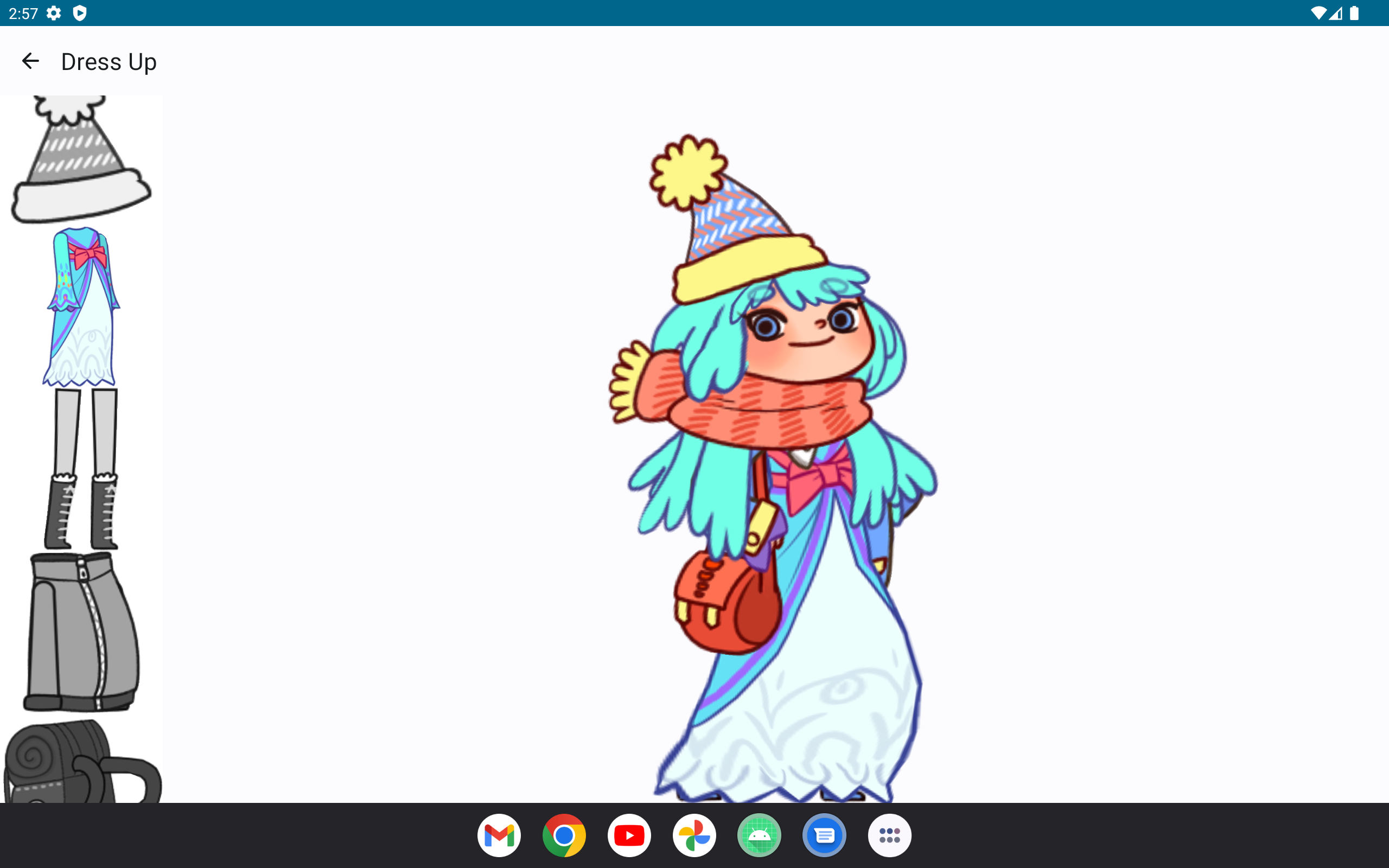
Many applications and games allow users to create custom avatars out of many individual items, such as hair, eyes, pants, or accessories like earrings or bags. With Spine, this can be achived by mixing and matching skins.
You can create custom skins from other skins like this:
val skeleton = controller.skeleton
val customSkin = Skin("custom-skin");
customSkin.addSkin(data.findSkin("skin-base"))
customSkin.addSkin(data.findSkin("nose/short"))
customSkin.addSkin(data.findSkin("eyelids/girly"))
customSkin.addSkin(data.findSkin("eyes/violet"))
customSkin.addSkin(data.findSkin("hair/brown"))
customSkin.addSkin(data.findSkin("clothes/hoodie-orange"))
customSkin.addSkin(data.findSkin("legs/pants-jeans"))
customSkin.addSkin(data.findSkin("accessories/bag"))
customSkin.addSkin(data.findSkin("accessories/hat-red-yellow"))
skeleton.setSkin(customSkin)
skeleton.setSlotsToSetupPose()
Create a custom skin with the Skin() constructor.
Next, fetch the SkeletonData from the controller. It is used to look up skins by name via SkeletonData.findSkin().
Add all the skins you want to combine into the new custom skin via Skin.addSkin().
Finally, set the new skin on the Skeleton and call Skeleton.setSlotsToSetupPose() to ensure no attachments from previous skins and/or animations are left over.
See the DressUp.kt example, which also demonstrate how to render thumbnail previews of skins using AndroidSkeletonDrawable.
Setting Bone Transforms
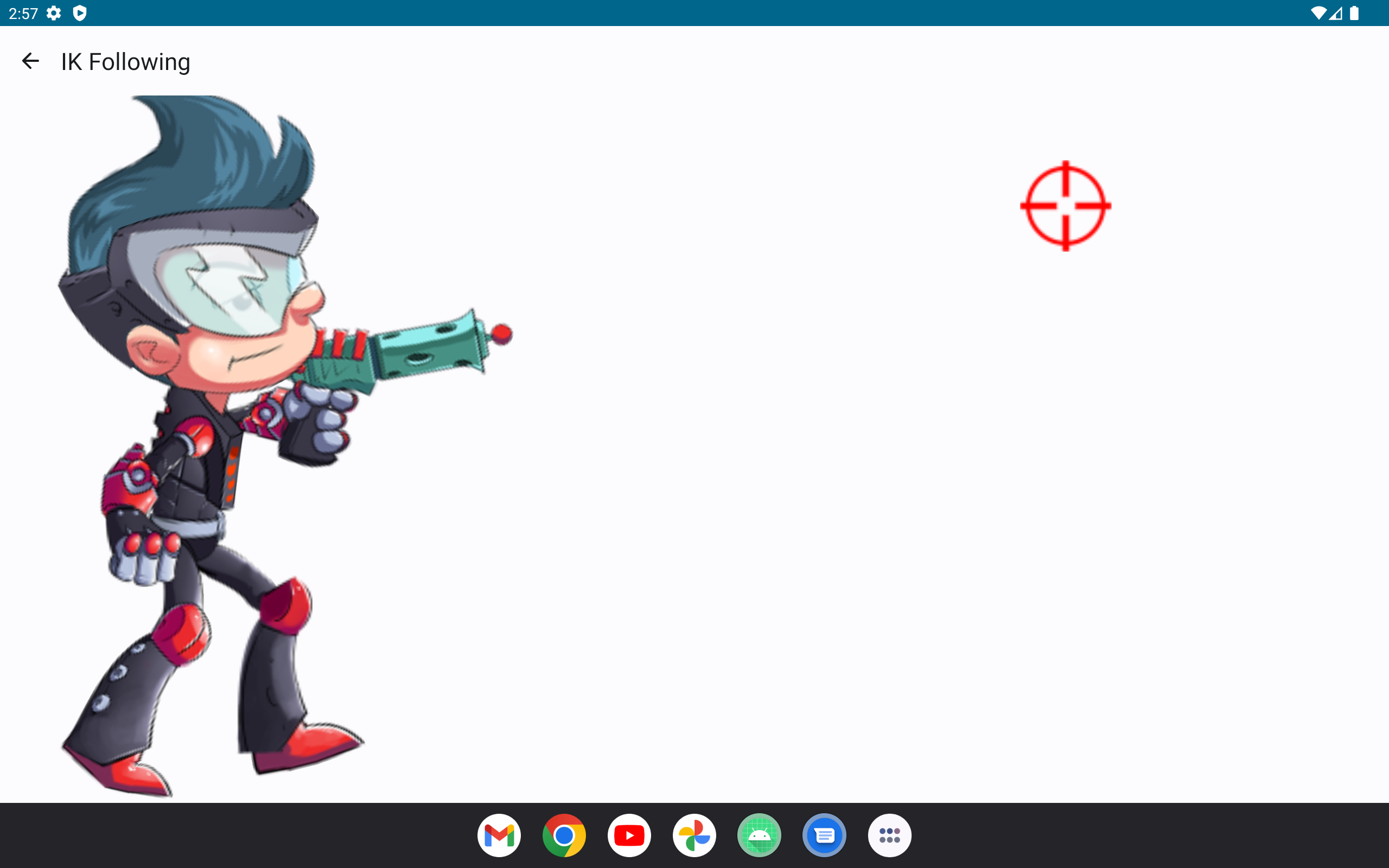
When authoring a skeleton in the Spine Editor, the skeleton is defined in what is called the skeleton coordinate system. This coordinate system may not align with the coordinate system of the SpineView the skeleton is rendered by. Touch coordinates relative to the SpineView need thus be converted to the skeleton coordinate system, e.g. if a user should be able to move a bone by touch.
The SpineController offers the method toSkeletonCoordinates() which takes an Point relative to the SpineView it is associated with, and converts it to the skeleton's coordinate system.
See the IKFollowing.kt example.
Rendering with SpineRenderer
If you need to render a skeleton outside of a SpineView, rendering it into a Cavas or Bitmap, you can use the SkeletonRenderer.
To render the current pose of the skeleton, use the rendering methods SkeletonDrawable.render() to create a list of SkeletonRenderer.RenderCommand objects. Use those and call to either render to a Canvas with SkeletonDrawable.renderToCanvas() or Bitmap with SkeletonDrawable.renderToBitmap().
Spine Runtimes API access
The spine-android API is built on top of the spine-libgdx and you can thus use the whole API it provides. Please consult the Spine Runtimes Guide for more information.
